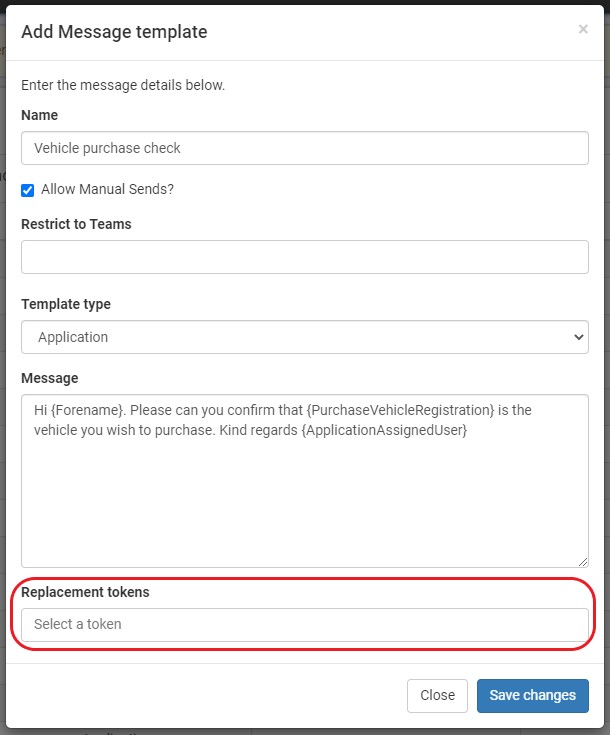Settings > Templates > SMS
You can create as many templates as needed in this area. These Templates can then be used to send SMS messages manually or in the automation.
What is it used for?
- To easily access frequently used messages to save time
- To ensure a generic message is sent to aid with compliance
- Make available to all your team, so all using the same message
- To use in automation
How to set up an SMS Template:
- Name the template
- Be descriptive to ensure that it can easily be found
- Templates can be chosen in Automation and to be manually sent by a colleague
- If this box is un-ticked, the SMS template can only be used in Automation
- Restrict to teams, allows certain teams access to the template, i.e sales, accounts, compliance, etc
- There are 2 types of Templates:
- Application - For general use
- Appointment - Used when advising a customer of their appointment
- A Dealer Location map can be added
- The body of the SMS is free text
- The cost of 1 SMS is 160 characters including spaces
- 161 - 320 = the cost of two SMS, etc
- The cost of 1 SMS is 160 characters including spaces
- Replacement tokens:
- These are used to allow you to add replacements into the SMS body, for example:
- Hi {Forename}. Please can you confirm that {PurchaseVehicleRegistration} is the vehicle you wish to purchase. Kind regards {ApplicationAssignedUser}
- In this example, the {Forename} will be replaced with the customers forename
- The {PurchaseVehicleRegistration} will be replaced by the vehicle Registration in the customers application
- The {ApplicationAssignedUser} will be replaced with the User colleague assigned to the application
- Hi {Forename}. Please can you confirm that {PurchaseVehicleRegistration} is the vehicle you wish to purchase. Kind regards {ApplicationAssignedUser}
- These are used to allow you to add replacements into the SMS body, for example: