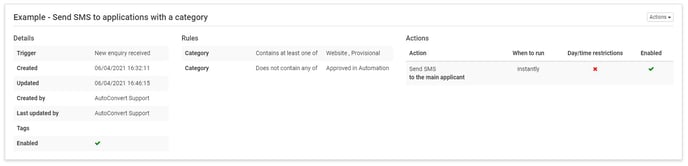Settings > Automation > Configure
Setting up a simple Automation:
- Trigger - A new application is received
- Rules - The customer is categorised as receiving benefits
- Action - Automatically send out an SMS to the customer to confirm the benefits description and amount received
Trigger:
When on the Settings > Automation > Configure - Click "+Add"
- Name the Automation
- When all the automation you have set up appears in the "Configure" screen, it falls in numerical/alphabetical order so the best advice would be to number your automations and then be descriptive as to what it does
- Choose the Trigger required
- In this scenario, we are using "New enquiry received"
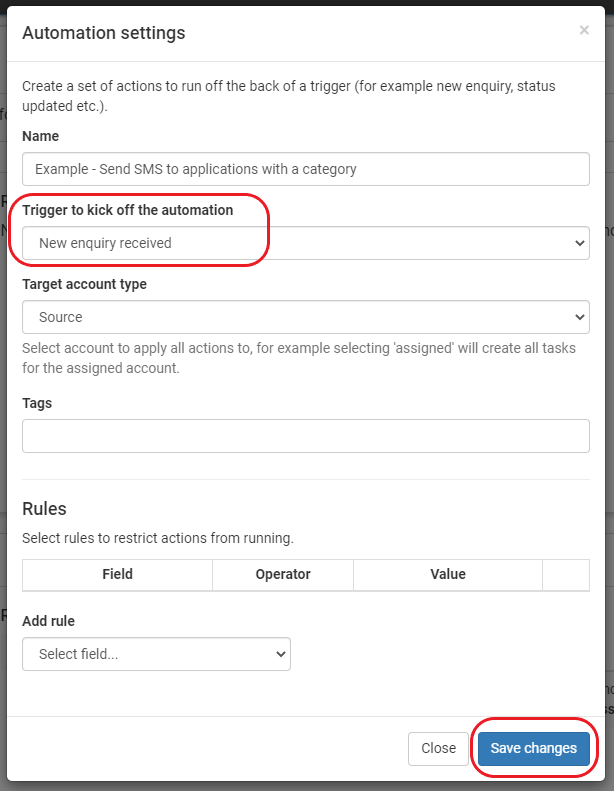
In the next window, you can select if you would like to enable this rule from the start. You can always come back and enable this later once you have set everything up.
Now click the "Rules" tab at the top.
Rules:
- Choose the Rules required
- In this case, we are going to use "Category"
- Adds or Excludes the Rule you are choosing
- Choose the Category or multiple Categories if required
- Now click the "+" button to save this rule
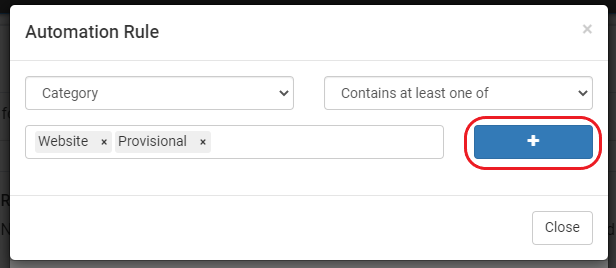
You will then be taken back to the rules modal where you can add more conditions. Repeat the process above. If no more conditions are needed, you can close the modal.
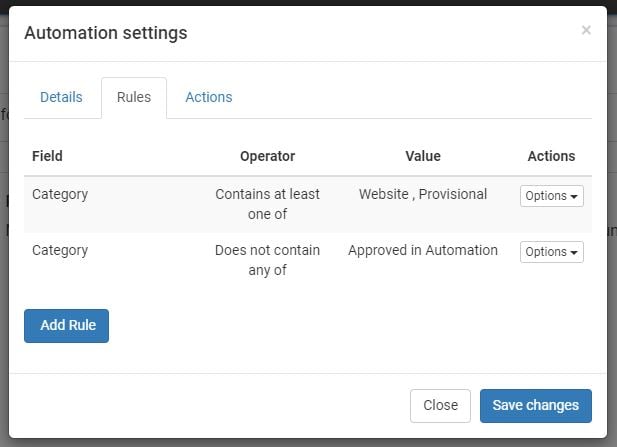
Now click the "Actions" tab.
Actions:
- Choose the Action required
- Choose the SMS Template
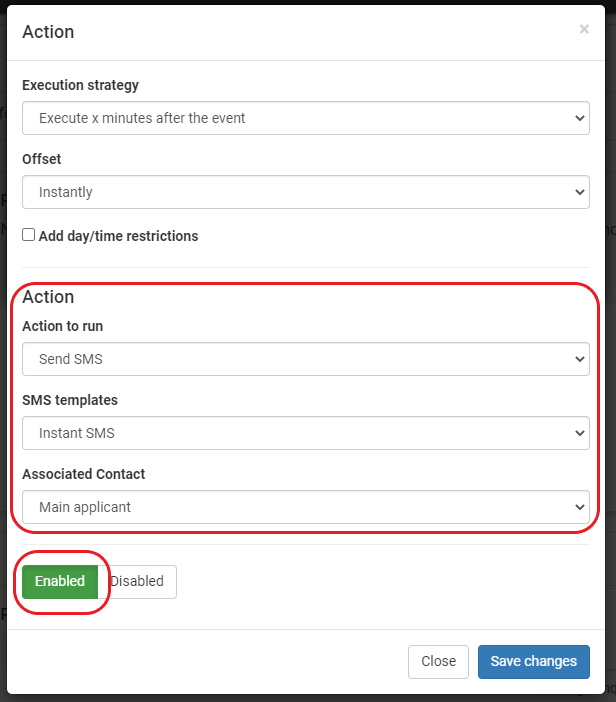
Full completed view in Configure: