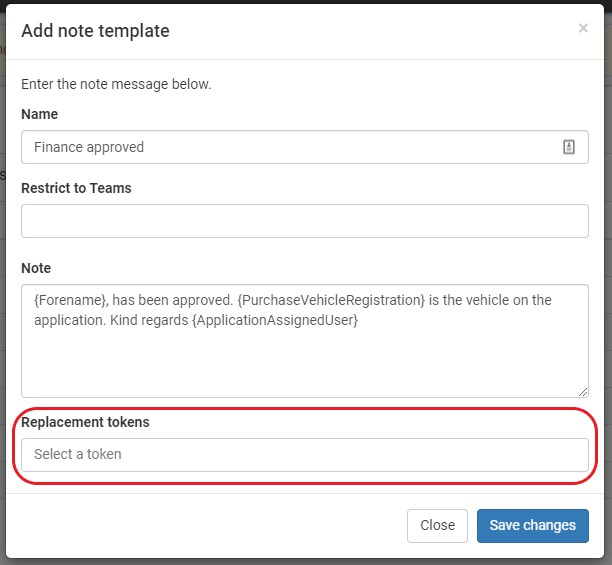Settings > Templates > Note
You can create as many templates as needed in this area. These Templates can then be used to add a Note manually or in the automation.
What is it used for?
- To easily access frequently used messages to save time
- Make available to all your team, so all using the same notes
- To use in automation
How to set up a Note Template:
- Name the template
- Be descriptive to ensure that it can easily be found
- Templates can be added in Automation and can be added manually by a colleague
- Restrict to teams, allows certain teams access to the template, i.e sales, accounts, compliance, etc
- The body of the Note is free text
- Replacement tokens:
- These are used to allow you to add replacements into the Note body, for example:
- {Forename}, has been approved. {PurchaseVehicleRegistration} is the vehicle on the application. Kind regards {ApplicationAssignedUser}
- In this example, the {Forename} will be replaced with the customers forename
- The {PurchaseVehicleRegistration} will be replaced by the vehicle Registration in the customers application
- The {ApplicationAssignedUser} will be replaced with the User colleague assigned to the application
- {Forename}, has been approved. {PurchaseVehicleRegistration} is the vehicle on the application. Kind regards {ApplicationAssignedUser}
- These are used to allow you to add replacements into the Note body, for example: