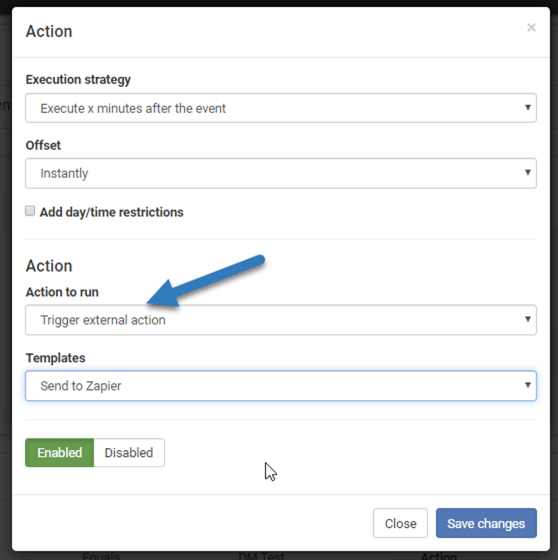The External actions are a very powerful feature that gives you the ability to send application data and information out of AutoConvert. The trigger to execute an External Action and send data to a 3rd party web service is done via automation actions.
Examples of what you could do include -
- Send custom details (email address and mobile) to a negative audience on Facebook to stop marketing to a converted customer
- Populate a google sheet which bank payment run information
- Update your accountancy software with paid out deals
- Populate e-sign type services (Signable, Docusign, etc)
- Inform the team on Slack when a new sale is agreed
- Tweet that you’ve sold another car
Any 3rd party service with an API can be integrated with the AutoConvert External Actions feature.
External Actions require some technical knowledge so for the purposes of this knowledge base we presume some technical experience.
Using the AutoConvert External Actions alongside services like zapier.com might also be worth considering. They have 2000+ popular 3rd party services fully integrated and easy to manage via a user interface so can save time.
External actions send JSON requests.
Please reach out to the support team if you need any assistance.
Navigate to - Settings > Automation > External actions
Four authentication types and currently supported.
- No auth
- Basic auth
- Token auth (OAuth)
- Header auth
If you need to set up token auth you can do that by selecting Add auth config from the top right. Once this is done, the authentication you setup becomes available within the main External Action’s user interface.
You can see a simple example here, we’re sending a simple JSON request to Zapier containing an ID (enquiry reference), the customers full name and the current timestamp.
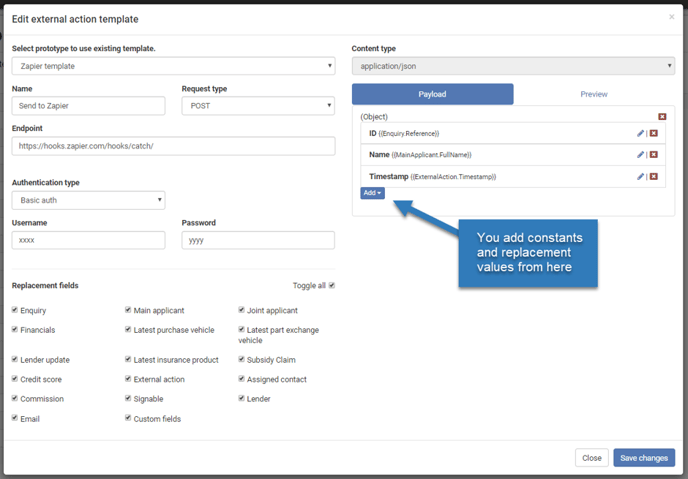
To trigger this external action via automation actions, navigate to Settings > Automation > Configure and set up the necessary automation trigger and any rules you need. When you go to the possible Actions you need to select Trigger external action. This then will show you all of the external action templates you’ve got set up, you just select the appropriate one.