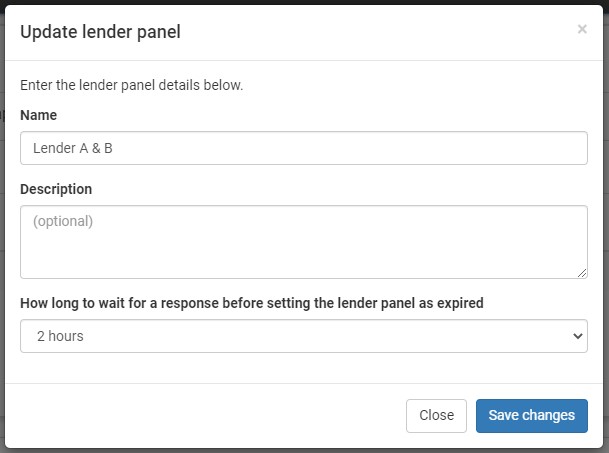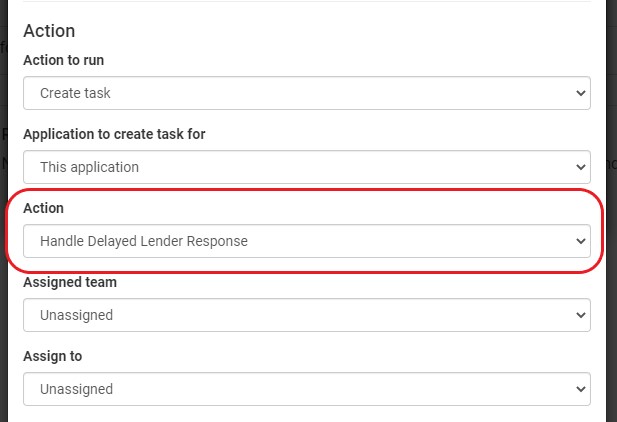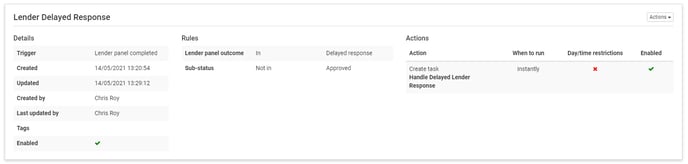Settings > Automation > Configure
During the sending to Lender Panels part of automation, there is another "Lender Outcome" where they don't respond, we call "Expired". Although not technically an outcome, the system treats it as such to move on to the next Lender Panel to try to get a positive response from any lender. The Expiry time is set in the Lender Panel shown in Fig 1 below.
As a rule, most lenders respond with a decision within a few minutes however, all lenders will sometimes not respond for a while. We suggest that the best way to deal with these Delayed Responses is to create a Task for a colleague to investigate the response.
Fig 1:
Setting up the Automation - Trigger and Rule:
- Use the Trigger "Lender Panel Completed"
- Use the Rule "Lender Panel Outcome"
- Choose "Delayed Response"
Note:
More Rules can be input i.e. That the Sub Status is not "Approved" already. This would stop you having to revisit the application however, a simple Task being created to view the Delayed Lender Response shouldn't take too long to action.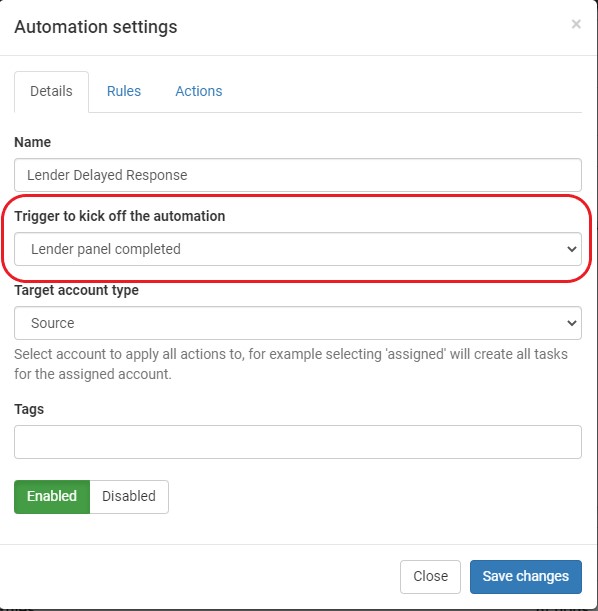
Image link
Setting up the Automation - Action:
- Choose "Create Task"
- You can create a "Task Action" and name it "Handle Delayed Lender Response"