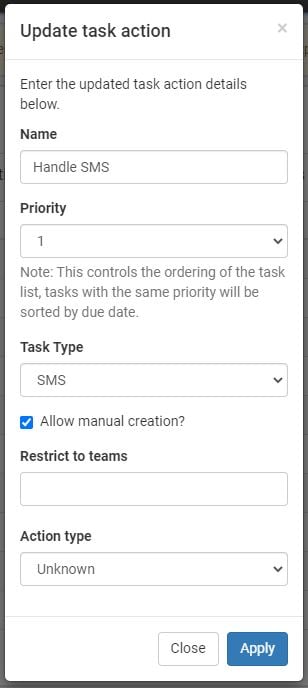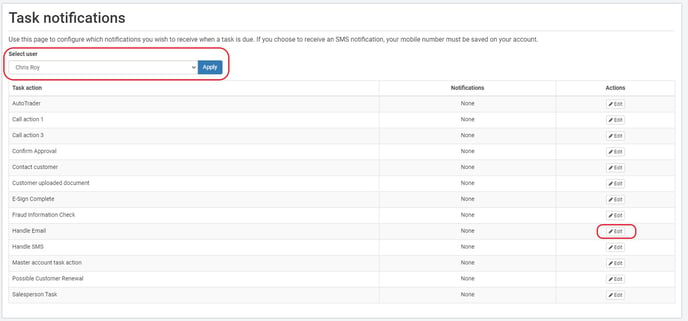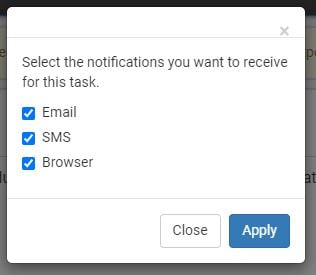What are they used for:
Task Actions are the names used to create a Task for a colleague to deal with a certain event/action that has happened. They can be set manually during the process of dealing with an application or automatically in Automation.
Creating a Task Action:
Settings > Task > Actions
- Name the Task
- Set a priority (1-20)
- Select the Task Type from the drop-down
- In this example, I have used "Scheduled Task"
- Choose the Action Type
Once you have created the Task Action you can then decide which Users will be notified in which manner:
Settings > Task > Notifications
- Select the User
- "Edit" the Task Action you want to amend for that User
- Check the box/boxes you want to apply to that User
- Email
- If in the User Settings you have applied an email address, the user will receive an email when the particular Task Action is triggered
- SMS
- If in the User Settings you have applied a mobile telephone number, the user will receive an SMS when the particular Task Action is triggered
- This is useful if the User isn't always using the system e.g. they are on a forecourt and have their mobile phone with them
- If in the User Settings you have applied a mobile telephone number, the user will receive an SMS when the particular Task Action is triggered
- Browser
- If the User is generally at their computer, the notification will appear in the bottom right-hand side of their screen where other notifications would normally appear
- Email