There are three different methods of adding a vehicle to the application, these are:
- VRM lookup
- Manufacturer / model lookup
- Enter manually
Scroll down to the vehicles section of the application and click "Add".
Fill out all the relevant information in the "Finance details" section and then move on to the "Lookup" section.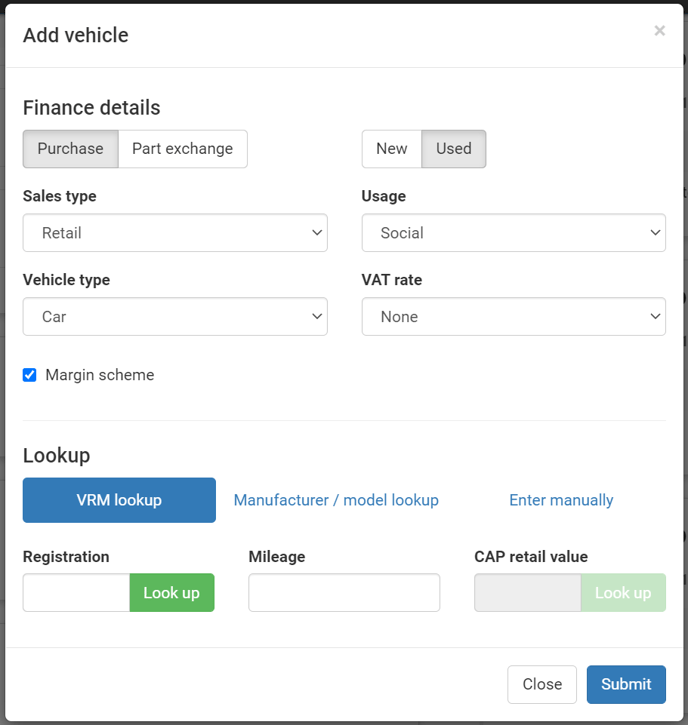
Image link
VRM Lookup
Type in the vehicles registration and click "Look up". This will then return all the vehicle information. Extra details can be added such as "Mileage", "Retail value", "Stock number" and "Glasses code".
⚠️ Error performing VRM lookup
If you receive any of the below errors:
- "An error occurred finding vehicle, please try again or contact support"
- "Note: the CapCode for this VRM could not be determined by the provider - please use our manufacturer / model lookup to find a suitable cap code for this vehicle if required."
Please use the "Manufacturer / model lookup" method instead.
Manufacturer / model lookup
On this method you will need to select the following, in order from the dropdowns:
- Manufacturer
- Model
- Derivative
You will then need to enter the other relevant information you require.
Enter manually
All of the vehicle fields will need to be entered manually.
